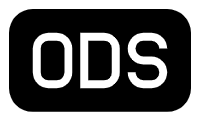Git Integration with Power BI
In the ever-evolving landscape of data analytics and business intelligence, Microsoft continues to push boundaries and empower developers with cutting-edge tools. The latest breakthrough comes in the form of Microsoft Fabric, a powerful integration that revolutionizes collaboration within development teams working on Power BI content.
With the integration of Git, Microsoft Fabric brings a new level of efficiency and cohesion to the development process. Now, connecting your Power BI workspace to Azure DevOps repositories is a breeze, unlocking a multitude of benefits that streamline development, version control, and deployment.
Gone are the days of scattered changes, conflicting updates, and a lack of synchronization. Microsoft Fabric enables developers to effortlessly merge updates from multiple team members, transforming a myriad of modifications into a single source of truth. And with a single click, this unified version is seamlessly synced into the workspace, ensuring everyone is always on the same page.
As a developer, this integration provides a wealth of opportunities to enhance your Power BI development workflow. From authoring report and dataset metadata files in source-control friendly formats to enabling code reviews and automated testing, Microsoft Fabric empowers you to take full control of your development process. By leveraging continuous integration and continuous delivery (CI/CD), quality gates can be enforced, ensuring only the most refined and validated content reaches production environments.
But the benefits extend beyond just version control and development practices. Microsoft Fabric equips users with the tools to manage their entire application lifecycle seamlessly. Whether it’s leveraging Git integration or deploying Power BI content across dev, test, and production workspaces, this integration provides a holistic approach to application management. Developers can choose to utilize the intuitive user interface (UI) experience or automate the process through other tools like Azure Pipelines, providing flexibility to match individual preferences.
In this Medium post, we will delve into the details of the git Integration between Power BI and Azure DevOps repositories, exploring the diverse capabilities it offers and how it can transform your Power BI development experience. From empowering collaboration to ensuring the integrity of deployments, this integration is set to redefine the way development teams collaborate and deliver exceptional Power BI solutions.
How to integrate Power BI with git?
Now, with Power BI Desktop, you not only have the option to save your work as a single PBIX file, but you can also save it as a Power BI project (.PBIP).
From an open Power BI reports, you can now go to File Save As, and select the Power BI projects Save As type, and Power BI desktop will save all your developments into a folder.
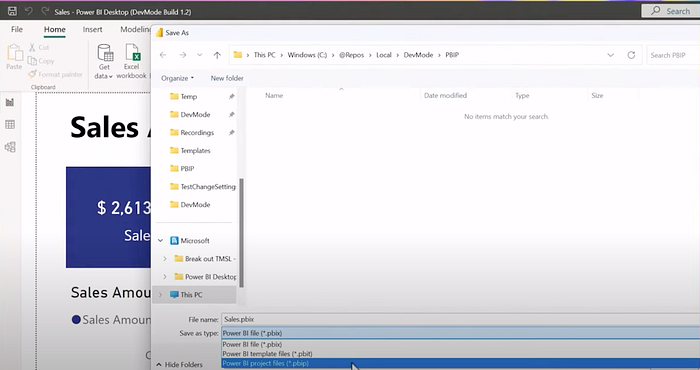
This is a folder with a Power BI project in it, it contains one folder for the dataset, and one folder for the report.
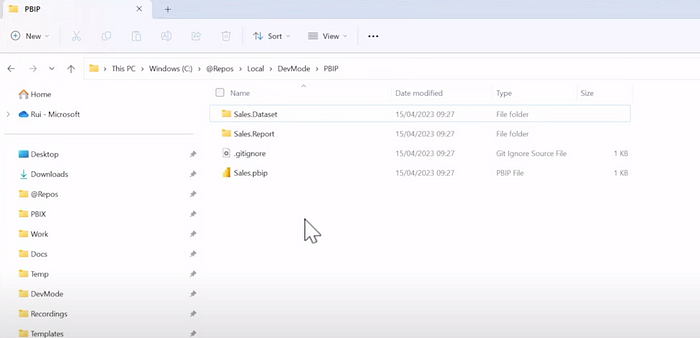
If you go back to the desktop and you create a new measure, desktop will save the new measure in the model definition within the dataset folder.
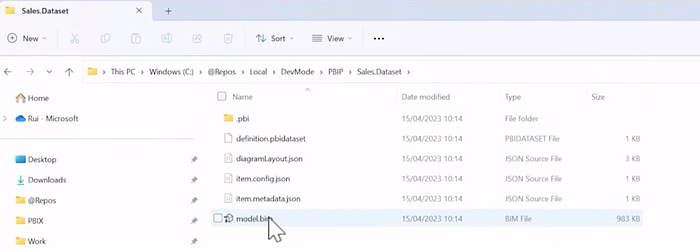
You can initialize a Git repo and enable Version Control and collaboration with other developers. You can do that using Visual Studio Code. From the Power BI project folder, you can open Visual Studio Code and initialize and you’ll get a repo.
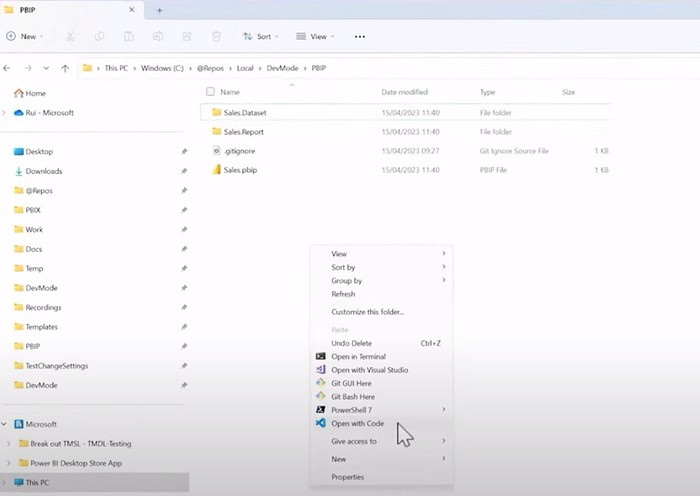
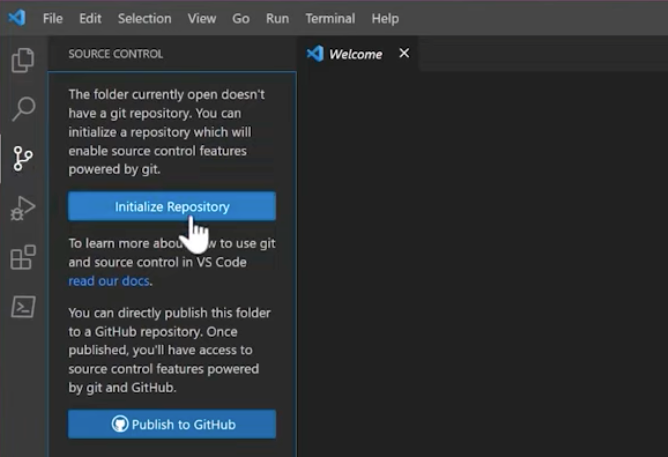
From now on, because you have a Git Enabled folder, you can track and version control any change you make in desktop, for example, if you change a measure, you can easily track that change in Git. Visual Studio Code will show you that you have a file div in your model div file.
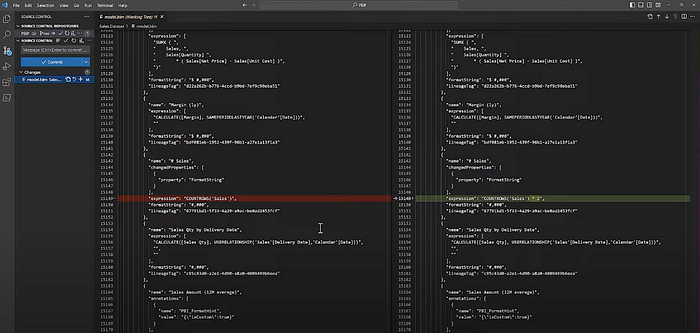
Now, to enable collaboration, you need to use Azure DevOps. You can go to Azure DevOps and you can create a new repo.
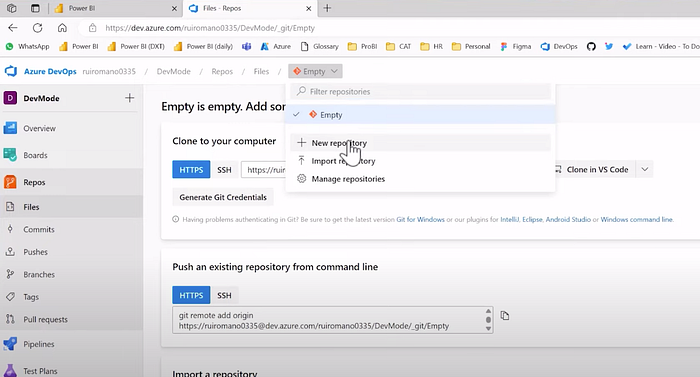
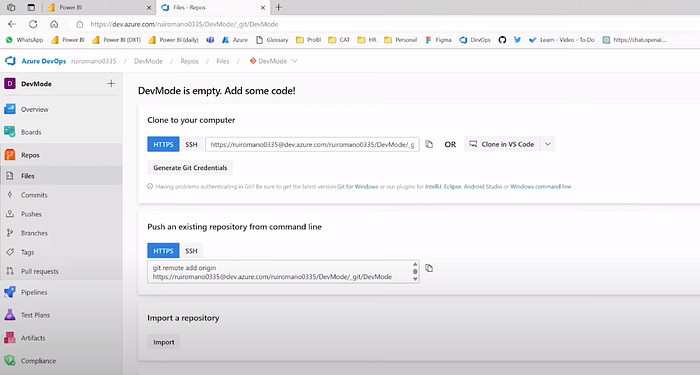
You need to configure this remote Git repo URL back in Visual Studio Code and publish your branch.
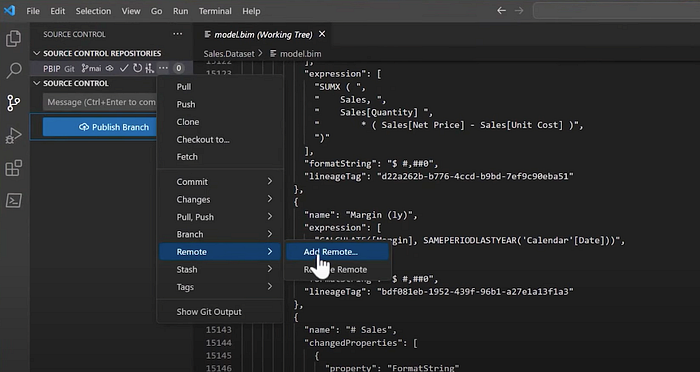
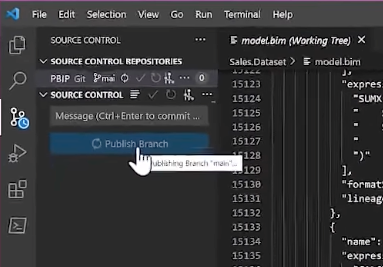
This Visual Studio Code will take care of sinking your local development into Azure DevOps.
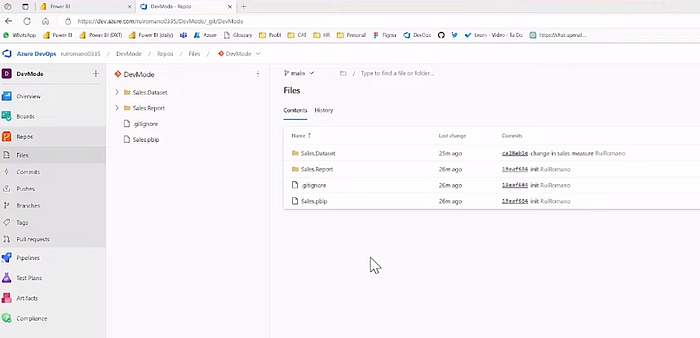
Here now you can enable collaboration and have multiple developers working on the same Power BI project using Power BI desktop, they only need to be connected to the same Azure DevOps repo.
But we didn’t stop here. You can also enable to sink a Git repo to a workspace in the service.
For that, you need to go to the workspace settings. Where you will find an option called Git integration that will allow you to connect the workspace to an Azure DevOps Git repo. Let’s select the Azure DevOps organization and the projects, the repo, and the branch we were working and click on Connect and Sink.
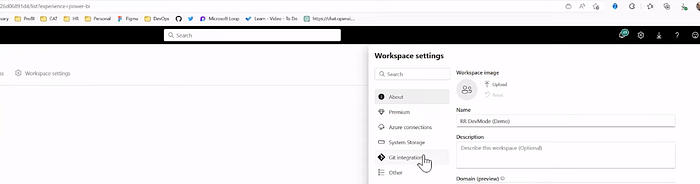
Just like that, we just enable that two-way synchronization between the workspace and a Git repo in Azure DevOps, it will start by synchronizing the content from Git into the workspace, creating a report and a dataset artifact.
Conclusion
As we conclude our exploration of Microsoft Fabric’s game-changing capabilities, it’s evident that this integration has truly ushered in a new era of seamless collaboration and streamlined development for Power BI content.
The ability to author report and dataset metadata files in source-control friendly formats, enable multiple developer collaboration, and enforce quality gates through continuous integration and continuous delivery (CI/CD) are just a few examples of the immense value Microsoft Fabric brings to the table.
Moreover, the integration with Azure DevOps repositories and the utilization of Git integration and deployment pipelines enable developers to have complete control over the application lifecycle. From development to testing and production, Microsoft Fabric provides a robust framework for end-to-end application management.
The future is here, and it’s powered by Microsoft Fabric.
References: